Datatables có thể được hiểu đơn giản là một cách hiển thị dữ liệu dưới dạng bảng, và nó thường là một thành phần quan trọng trong hệ thống quản trị nội dung. Trong bài viết này, chúng ta sẽ tìm hiểu cách cài đặt và tạo một bảng dữ liệu bằng cách sử dụng Handsontable kết hợp với Vue 3.
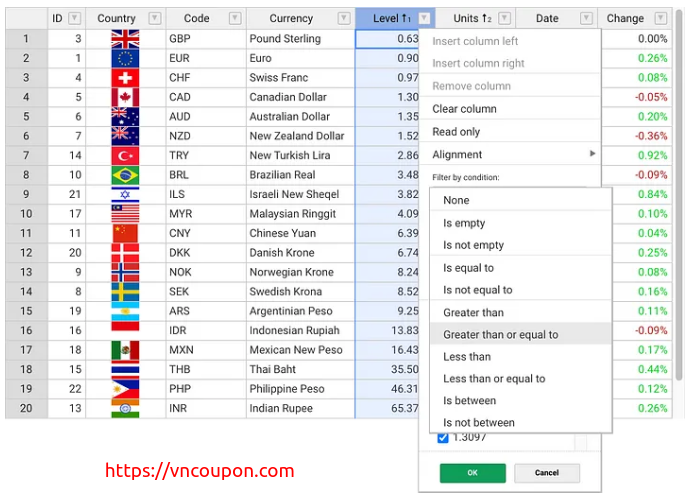
Cài đặt Handsontable trên project vue 3
Chúng ta cài đặt đơn giản qua npm
npm install handsontable @handsontable/vue3
Sử dụng Handsontable
Các bạn tham khảo đoạn code sau:
<template>
<hot-table :data="data" :rowHeaders="true" :colHeaders="true"></hot-table>
</template>
<script>
import { defineComponent } from 'vue';
import { HotTable } from '@handsontable/vue3';
import { registerAllModules } from 'handsontable/registry';
import 'handsontable/dist/handsontable.full.css';
// register Handsontable's modules
registerAllModules();
export default defineComponent({
data() {
return {
data: [
['', 'Ford', 'Volvo', 'Toyota', 'Honda'],
['2016', 10, 11, 12, 13],
['2017', 20, 11, 14, 13],
['2018', 30, 15, 12, 13]
],
};
},
components: {
HotTable,
}
});
</script>
Kết quả:
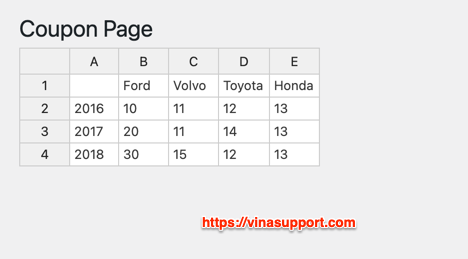
Tuy nhiên nếu bạn sử dụng ví trên sẽ gặp trường hợp dung lượng đóng gói lớn như sau:
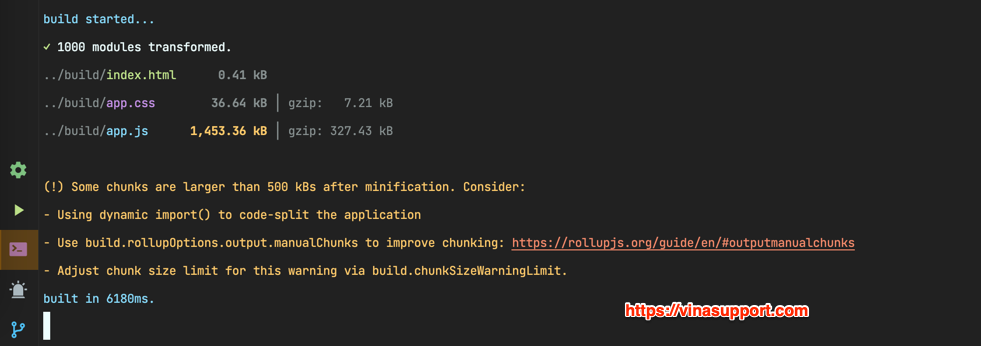
Thì chúng ta có thể sử dụng để import và đăng ký như một module. Sửa code main.js như sau:
import { createApp } from 'vue';
import App from './App.vue';
import router from './router';
import Handsontable from 'handsontable/base';
import {
registerCellType,
NumericCellType,
} from 'handsontable/cellTypes';
import {
registerPlugin,
UndoRedo,
} from 'handsontable/plugins';
registerCellType(NumericCellType);
registerPlugin(UndoRedo);
createApp(App).use(router).mount('#app');
Kết quả:
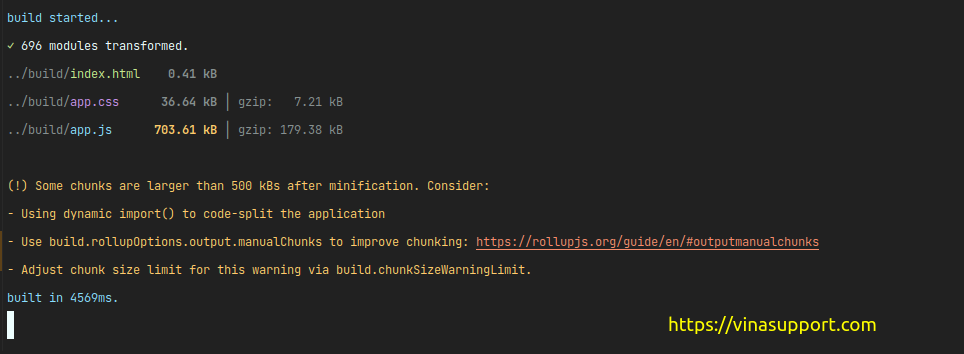
Để thêm thông tin về cách sử dụng Handsontable chúng ta tham khảo trang tài liệu chính thức sau:


